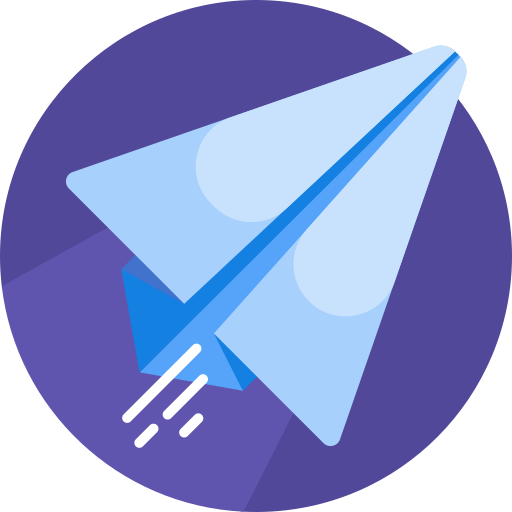How to manage or keep track of your updated and favourite addons
With the amount of addons on this website, it can sometimes be hard to keep track of your favourites.
Exquisite
Last Update hace 2 años
With the amount of addons on this website, it can sometimes be hard to keep track of your favourites. Luckily, we can help with that!

First of all, every time you download an addon while you are logged in on your account, the addon will be saved to your My Downloads page. From this page, you can see which of the addons you downloaded have a newer version available as well as remove any addons from your downloads or manually mark the addons as "up-to-date". You can also find your downloads as well as any updates for your downloads in the Mod Manager. If you have already downloaded an addon but it's not showing up in your downloads, you can also manually add it to your downloads via the green plus button underneath the addon's images.
- My Downloads: This page shows all the files you have downloaded on Flightsim.to. If a file does not show up, it means that it has been either removed by the author, or you did not download it while you were logged in into your account.
- Mod Manager: This page shows an overview of all downloaded, likes and followed files. It's a simple overview to go straight to the respective item page.
Follow Button to receive notifications
If this does not satisfy your needs, you can always decide to follow an addon via the purple bookmark button. You can follow an addon after which the addon will show up in your Mod Manager under "Followed Files", from here, you can quickly go to your followed files and see if there is anything you missed.
- You will get Update Notifications once a file you follow has been updated. In general, updated files will be listed in your My Downloads page under "Update needed". If you have decided to follow a file, you will also get a special notification once the author rolls out an update.
Like and Wishlist Button
Next to the follow button, you'll find the like button. With the like button, you can like an addon after which it'll show up in your Mod Manager under "Liked Files". The like button will also tell the creator of the liked addon that you appreciate their work. Lastly, there is the Add to wishlist button. Once an addon has been added to your wishlist, you'll be able to find it there. You are then able to sort your wishlist to find just the addon you wanted. Alternatively, you can find wishlisted addons in the Mod Manager under "My Wishlist".

In the Mod Manager you'll also be able to find all of the files you commented on. This can be helpful when you commented on an addon but forgot to follow or wishlist the addon, in that case, the comment will show up here and can help you find the addon.