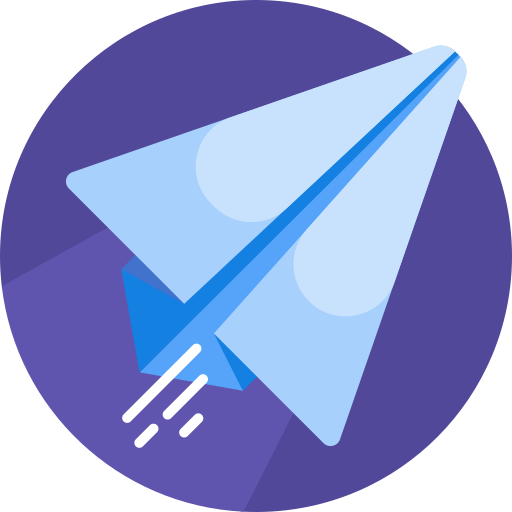How can I update my file?
To update your file, navigate to My Uploads.
Exquisite
Last Update há 2 anos
To update your file, navigate to My Uploads. There you will find a list of your uploaded items, which will have a Modify button on the right side. Click on Modify to access your file. Alternatively, you can also select "Modify my file" from your item's file page, by clicking on the Actions dropdown on the right sidebar.
Once you opened your file, click on the File Upload tab in the upper navigation.

- Select your file or Drag and Drop it into the upload area
- You can now choose whether you want to replace a previously added file with your new one or whether you wish your new file to be uploaded as a seperate file besides the already existing one(s).
- If you choose "Do not replace" your previous files will not be touched and your new upload will be added as a separate file. Use this if you wish to upload alternative versions or more parts of your mod.
- If you choose to replace your main file, your current main file will automatically be replaced with the new uploaded version. Use this to update your mod.
- In the next field, you can select whether you want to keep the previous version online. If you enable this, users can select which version they want to download. However, we recommend that you delete the old version, to not confuse users.
- How should we treat this upload?
- If you just changed a few minor things and you want to replace the current file only, you can leave this setting on "Not an update". Doing so will just upload the new file, without adding any entries to your Changelogs and without notifying other users of an update.
- If this is a new version of your file, click on the dropdown and select Version Update. This will officialy announce an update of your file and you will be able to select the new version number and add changelogs if required. We will also notify your followers of this new update.
- Once the upload process finished click on the Submit File button to save the changes.
Main File and File Modifications
While you can attach up to six files for each of your items, there can be only one main file. The main file will be highlighted and should be the current version or most important file of your item. You can always delete and modify your files, for example if you wish to delete previous versions, change its title or to mark another file to be the new main file. To do so navigate to File Upload, scroll down and click on Modify for the respective file.